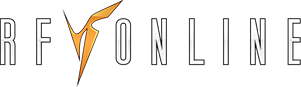RF Online’s macro system allows you to create many shortcuts. Creating shortcuts are extremely useful and efficient. RF Online is largely consisted of "automatic potion", "automatic action (skills, forces)", and "automatic chatting". To open up the macro menu, press Y or CTRL + Y, which will display the corresponding interface.
Automatic Potion
Automatic Potion is a macro system of which you can configure the settings so that you can automatically consume the three basic potions (HP / FP / SP) used in RF Online. The automatic potion function will not work when the particular potion has run out in your inventory.

2. Set scale: The automatic potion function trigger when your HP/FP/ST drops beyond your set point. Use the arrows of the gage bar (1) to adjust.
3. Select potion: Select the potion in your inventory that you will automatically use
Automatic Action
Automatic action is a macro system in which you can configure all the actions (skills, forces, using items, and etc.) involved in RF Online. You can configure up to three groups of automatic action macros, each having at most 10 actions.It will run no matter what once you click the shortcut to automatic action after checking for delays. You can put any skill, force, and most items in these slots.

1. Shortcut to automatic action : You may set up three group and place
them in the item belt or click the right mouse button to run the
automatic action.
Automatic Chat
Automatic chat is a convenient function that comes handy for repetitive or sequential chats. You can use up to two groups of automatic chatting, each with at most five types of chatting. The chatting space is shared by all players. Please abide by the common manners and etiquettes.

2. Enter your desired phrase in the empty slots to output them in the order of 1-5 with 30 second intervals.Mac